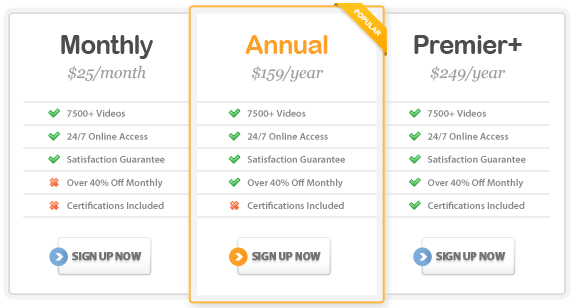Course Highlights
- Quickly find old features within the new results-oriented user interface
and Ribbon.
- Collaborate with team members using Word’s Comments, Document
Compare with Legal Blackline and Track Changes options.
- Work with long and complex documents more easily with Bookmarks, Footnotes,
Endnotes, and popular tables, such as the Table of Contents, Table of
Figures and Table of Authorities.
- Easily and quickly create and format documents using QuickStyles and
Document Themes.
- Communicate more effectively with SmartArt diagrams and new charting
tools.
About This Course
This Microsoft Office Word 2007 Essentials Course contains three levels
of instruction to walk you through performing many time-saving tasks in
Word, beginning with an introduction to the new results-oriented user
interface. The course topics appeal to all Word users – beginner
through advanced.
You will learn everything from creating professional-looking documents
to performing advanced Mail Merge functions and overall, working with
your documents more effectively. In this course, you’ll learn from
a combination of quick tips and detailed instruction on using Word for
team collaboration and creating templates to work smarter, not harder.
In this course, you will see lessons related to harnessing the power
of new Word 2007 features including Quick Parts, SmartArt, and Building
Blocks. These features take you beyond basic document creation in the
shortest amount of time possible.
There are over 100 lessons in this Word course – all designed to
increase your productivity.
Microsoft Word 2007: Beginner
1.0 Getting Started
1.1 Launching Word 2007
1.2 Touring the Word Window
1.3 Using the Office Menu
1.4 Using the Quick Access Toolbar
1.5 Getting Help
2.0 Creating New Documents
2.1 Starting a New Document
2.2 Editing Text
2.3 Saving Your Work
2.4 Preview & Print a Document
2.5 Using a Template
2.6 Exiting Word
3.0 Editing Existing Documents
3.1 Opening a Document
3.2 Navigating a Document
3.3 Working with Multiple Page Documents
4.0 Essential Word 2007 Skills
4.1 Selecting Text
4.2 Moving & Copying Text
4.3 Clipboard Task Pane
4.4 Undo, Redo & Repeat
4.5 AutoCorrect
5.0 Formatting Text & Paragraphs
5.1 Using the Home Tab
5.2 Using the Quick Format Mini Toolbar
5.3 Working with Text Formatting
5.4 Working with Line & Paragraph Spacing
5.5 Using Format Painter
5.6 Adding Symbols & Special Characters
6.0 Proofing Tools
6.1 Spelling & Grammar
6.2 Using the Thesaurus & Other Research Options
6.3 Checking Character & Word Count
6.4 Working with the Custom Dictionary
6.5 Editing in Print Preview
7.0 Changing Your Page Appearance
7.1 Using the Page Layout Tab
7.2 Changing Margins & Page Orientation
7.3 Working with Page Breaks
7.4 Adding Line Numbers
Microsoft Word 2007: Intermediate
1.0 Managing Documents
1.1 Document Views
1.2 Using the View Tab
1.3 Working with Multiple Documents
1.4 Saving Your Word Document as a Web Page
2.0 Additional Editing Tools
2.1 Go To, Find & Replace
2.2 Format Painter
2.3 AutoCorrect
3.0 Paragraph Formatting
3.1 Bullets & Numbering
3.2 Tabs & Indents
3.3 Borders & Shading
3.4 Using Styles
4.0 Introduction to Graphics
4.1 Inserting ClipArt & Pictures
4.2 Inserting Watermarks
4.3 Using the Format Tabs
4.4 AutoShapes
4.5 Editing Images
4.6 Using Captions
4.7 Working with Text Boxes
4.8 WordArt
5.0 Document Formatting
5.1 Section Breaks
5.2 Headers & Footers
5.3 Page Backgrounds & Page Borders
5.4 Drop Caps
5.5 Columns
6.0 Tables
6.1 Creating Tables
6.2 Using Table Contextual Tabs
6.3 Navigating & Selecting in a Table
6.4 Inserting & Deleting Columns and Rows
6.5 Sorting
6.6 Formatting Tables
6.7 Performing Calculations in a Table
6.8 Converting a Table to Text
7.0 Customizing Word
7.1 Customizing the Quick Access Toolbar
7.2 Customizing Word Options
Microsoft Word 2007: Advanced
1.0 Working with Document Templates
1.1 Creating & Editing a Template
1.2 Creating Forms
1.3 Protect & Restrict Forms & Documents
2.0 Mail Merge
2.1 The Mail Merge Process
2.2 Using the Mailing Tab
2.3 Working with a Data Source
2.4 Creating Form Letters
2.5 Creating Envelopes
2.6 Creating Labels
3.0 Macros
3.1 Creating a Macro
3.2 Running a Macro
3.3 Editing a Macro
4.0 Working with Themes
4.1 Using Themes
4.2 Creating Custom Themes
5.0 SmartArt
5.1 About SmartArt
5.2 Creating a List
5.3 Creating a Hierarchy
5.4 Creating a Pyramid
5.5 Editing SmartArt
6.0 Long or Complex Documents
6.1 Using the References Tab
6.2 Bookmarks
6.3 Footnotes & Endnotes
6.4 Table of Contents & Index
6.5 Table of Figures & Table of Authorities
7.0 Collaborating
7.1 Using the Review Tab
7.2 Using Track Changes
7.3 Inserting Comments
7.4 Compare & Combine Document Versions
7.5 Ways to Secure a Document
7.6 Attaching Digital Signatures
8.0 Using Word with Other Programs
8.1 Linking vs. Embedding
8.2 Word & Excel
8.3 Word & PowerPoint
8.4 Word & Outlook
9.0 Using XML
9.1 Overview of XML
9.2 Saving as XML
|