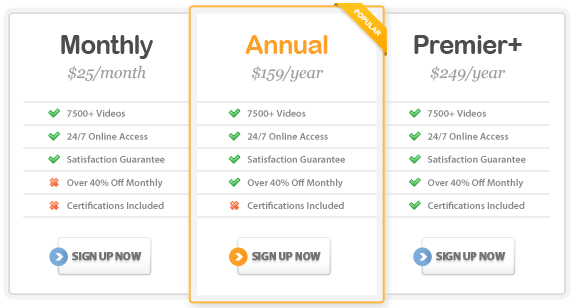Course Highlights
- Quickly find the information you need by searching for keywords,
dates, or other criteria to locate items in e-mail, calendar, contacts,
or tasks.
- Use e-mail folders, personal file folders, archiving, the Journal
and rules to organize the information stored in Outlook.
- Reduce the amount of junk mail and spam you see on a regular basis
using new Junk E-Mail Filters.
- Easily manage daily information and priorities.
- Use the Meeting and Task Request options to plan functions and delegate
work assignments.
About This Course
This Microsoft Office Outlook 2007 Essentials Training Course contains
three levels of instruction to walk you through performing many tasks
in Outlook to show you how to use this powerful tool for much more than
just checking e-mail.
The course topics appeal to all Outlook 2007 users – beginner through
advanced. You will learn everything you need to know to use Outlook as
a total daily organizer and communication tool through e-mail to planning/scheduling
features and customizing the interface itself.
In this course, you’ll learn from a combination of quick tips and
detailed instruction on using Microsoft Outlook 2007. And, to make quick
work of using Outlook, you’ll learn about working smarter, not harder
by using popular Outlook 2007 features including distribution lists, recurring
appointments and tasks, and filtering, finding and flagging messages.
As you progress through this course, you’ll graduate from performing
basic tasks, such as sending email and setting appointments, to more advanced
functions, such as creating rules and custom forms.
And, that’s just the beginning. There are over 100 lessons in this
Outlook 2007 Essentials course – all designed to increase your productivity.
Microsoft Outlook 2007: Beginner
1.0 Getting Started
1.1 Launching Outlook 2007
1.2 Touring the Outlook Window
1.3 Using the Navigation Pane
1.4 Exploring the To-Do Bar
2.0 Reading & Sending E-mail
2.1 Creating & Sending an E-mail Message
2.2 Using the Message Tab
2.3 Using the Address Book
2.4 Saving a Message as a Draft
2.5 Adding an Attachment to an E-mail Message
2.6 Reading Messages
2.7 Viewing Attachments
3.0 Replying to & Forwarding Messages
3.1 Reply vs. Reply to All
3.2 Forwarding a Message
3.3 Understanding Message Icons in Your Inbox
4.0 Formatting Messages
4.1 Using the Format Text Tab
4.2 Using the Quick Format Mini Toolbar
4.3 Marking Message Importance
4.4 Working with Styles
4.5 Using the Zoom Feature
4.6 Using Find & Replace
5.0 Working with E-mail Addresses
5.1 Adding & Editing a Contact
5.2 Using the Contact Tab
5.3 Adding a Contact from an E-mail Message
5.4 Sending a Message from Contact View
5.5 Creating & Using Distribution Lists
5.6 Exporting E-mail Addresses
5.7 Importing E-mail Addresses
6.0 Managing Mail
6.1 Deleting Messages
6.2 Emptying Your Deleted Items Folder
6.3 Using Folders to Manage Your E-mail
6.5 Move & Copy Messages to a Folder
6.5 Renaming a Folder
7.0 Printing E-mail Messages
7.1 Using the Print Dialog Box
7.2 Printing in Table vs. Memo Style
7.3 Printing Attachments
Microsoft Outlook 2007: Intermediate
1.0 Using the Calendar
1.1 Creating an Appointment
1.2 Using the Appointment Tab
1.3 Creating a Recurring Appointment
1.4 Editing an Appointment
1.5 Setting Appointment Reminder Options
1.6 Working with Calendar View Options
1.7 Printing Your Calendar
2.0 Planning Meetings & Appointments
2.1 Creating & Sending a Meeting Request
2.2 Using the Meeting Tab
2.3 Responding to a Meeting Request
2.4 Updating a Meeting Request
2.5 Searching for Appointments
3.0 Advanced Contact Options
3.1 Viewing Contacts
3.2 Searching for Contacts
3.4 Sorting Contacts
3.4 Forwarding Contacts
3.5 Printing Contacts
4.0 Using Tasks
4.1 Creating a Task
4.2 Using the Task Tab
4.3 Editing, Sorting & Viewing Tasks
4.4 Creating a Recurring Task
4.5 Creating a Task Request
4.6 Responding to a Task Request
4.7 Marking a Task as Complete
5.0 Using Notes
5.1 Creating Notes
5.2 Editing, Viewing & Sorting Notes
5.3 Formatting Notes
6.0 Advanced Mail Message Options
6.1 Using Spell Check
6.2 Creating & Editing Signatures
6.3 Using Stationery
7.0 Working with Themes
7.1 Using Themes
7.2 Creating Custom Themes
Microsoft Outlook 2007: Advanced
1.0 Filtering, Finding & Flagging Messages
1.1 Filtering Messages
1.2 Finding Messages
1.3 Flagging Messages
1.4 Completing & Clearing a Flag
2.0 Archiving Outlook Data
2.1 About Archiving Data
2.2 Enabling & Disabling AutoArchive
2.3 Running the Manual Archive
3.0 Personal File Folders
3.1 About Personal File Folders
3.2 Creating a Personal File Folder
3.3 Moving & Copying Messages
4.0 Using the Journal
4.1 Creating a Journal Entry
4.2 Creating Automatic Journal Entries
4.3 Editing a Journal Entry
5.0 Organizing Your Outlook Items
5.1 Creating Rules
5.2 Editing & Deleting Rules
5.3 Using Conditional Formatting
5.4 Grouping Items
6.0 Custom Forms
6.1 Creating a Custom Form
6.2 Using a Custom Form
7.0 Working with Pictures and Shapes
7.1 Using the Insert Tab
7.2 Inserting ClipArt & Pictures
7.3 Drawing AutoShapes
7.4 Using the Format Tabs
7.5 Resizing Objects
7.6 Layering Objects
8.0 Working with WordArt & SmartArt
8.1 Inserting a WordArt Object
8.2 Editing a WordArt Object
8.3 About SmartArt
8.4 Creating a List
8.5 Creating a Hierarchy
8.6 Creating a Pyramid
8.7 Editing SmartArt
9.0 Customizing Outlook
9.1 Working with the Quick Access Toolbar
9.2 Working with Outlook Options
9.3 Customizing Toolbars
|