Free Exams! Test your skills with one of our certification exams and see how you stack up right now. Homepage Learn More
About Us Course Descriptions
Microsoft Office 2003
HTML Tag
Library Certificate Database Affiliate
Program Support Center  | |
Order NCSA OnDemand today and get access to over 7500 quality instuctor led videos and training courses covering today's most popular software programs and programming languages including: |
 |
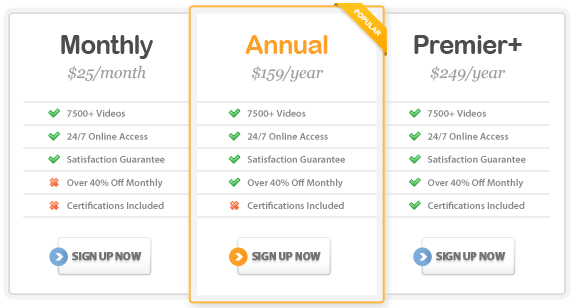
Customers Include:






|
|

Microsoft Access 2010 Training |
About This Course This Microsoft Office Access 2010 Essentials Course will lead you through the improved interface and interactive design capabilities of Access 2010. With quick tips and detailed instructions, you will learn how to track and report information with ease. Access 2010 comes loaded with pre-built elements such as tables and field names. In this course, you will learn how to take advantage of those elements as well as how to import data from external applications, share your database information, and much more. This Microsoft Office Access 2010 Essentials Training Course contains four levels of instruction designed to walk you through the database design process and how to use Access to develop detailed databases. You will learn how to work in-depth with many of the Access objects including Tables, Forms, Queries and Reports. There are over 100 lessons in this Access course – all designed to increase your productivity. Microsoft Access 2010 Training: Level 1 (Build a Strong Database Foundation with Microsoft Access 2010)
Microsoft Access 2010 Training: Level 2 (Display and Extract Specific Data in Your Tables with Access 2010)
Microsoft Access 2010 Training: Level 3 (Display Your Data in Access with Forms and Reports with Access 2010)
Microsoft Access 2010 Training: Level 4 (Bonus Techniques for the Advanced Access 2010 User)
|
 |
| ||||||||||||||||||||||||||||||||||
 |
| |
© 2002-2011 National Computer Science Academy, All Rights Reserved.




























