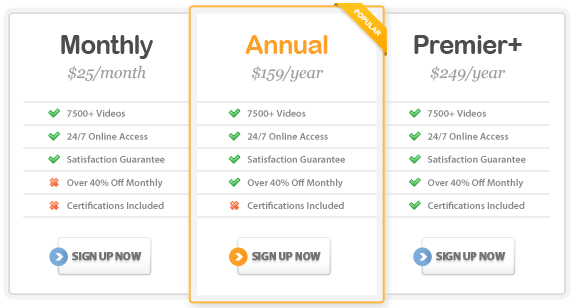Course Highlights
- Quickly find old features within the new results-oriented user interface
and Ribbon.
- Create professional, high-impact presentations.
- Convert your presentations to PDF or XPS for easy sharing and extra
security.
- Customize your presentation with color, texture, animation schemes,
and slide transitions.
- Insert new text placeholders, tables, diagrams, pictures, shapes,
and WordArt to enhance presentation quality.
- Work with the slide master to create a uniform look across all of
your presentation slides.
About This Course
This Microsoft Office PowerPoint 2007 Essentials Training Course contains
three levels of instruction to walk you through performing many time-saving
tasks in PowerPoint, beginning with an introduction to the new results-oriented
interface. The course topics appeal to all PowerPoint users – beginner
through advanced. You will learn everything you need to create dynamic
presentations including adding tables, graphics, and WordArt to your slides.
In this course, you’ll learn from a combination of quick tips and
detailed instruction on using PowerPoint as an effective presentation
tool. And, to make quick work of creating new presentations, you’ll
learn about working smarter, not harder by using PowerPoint’s new
features including SmartArt.
Although it looks quite simple on the surface, PowerPoint has a lot of
depth in it’s presentation design capabilities. In this course,
you’ll learn about the depth of this program and how to put those
advanced techniques to use.
There are over 80 lessons in this PowerPoint course – all designed
to increase your productivity.
Microsoft PowerPoint 2007: Beginner
1.0 Getting Started
1.1 Launching PowerPoint 2007
1.2 Touring the PowerPoint Window
1.3 Using the Office Menu
1.4 Using the Quick Access Toolbar
1.5 Getting Help
1.6 Opening & Closing Files
2.0 Creating a New Presentation
2.1 Creating a New Presentation from a Template
2.2 Creating a New Presentation from Scratch
2.3 Using the Home Tab
2.4 Adding & Editing Text
2.5 Undo, Redo & Repeat
2.6 Save vs. Save As
2.7 File & Folder Management
2.8 Exiting PowerPoint
3.0 Viewing Presentations
3.1 Navigating Through a Presentation
3.2 Presentation Views
3.3 Using Slide Show View
4.0 Modifying an Existing Presentation
4.1 Slide Basics
4.2 Choosing a Design Theme
4.3 Working with Text Boxes
4.4 Formatting Text
4.5 Using Bullets & Numbering
4.6 Working with Indents & Line Spacing
4.7 AutoCorrect
5.0 Preparing a Presentation for Delivery
5.1 Using Spell Check
5.2 Using the Thesaurus & Research Panes
5.3 Working with Speaker Notes
5.4 Adding a Header & Footer
5.5 Printing Presentations and Handouts
Microsoft PowerPoint 2007: Intermediate
1.0 Outlines
1.1 Adding & Editing Slides in Outline View
1.2 Formatting Slide Text in Outline View
1.3 Exporting a PowerPoint Outline
2.0 Working with Pictures and Shapes
2.1 Using the Insert Tab
2.2 Inserting ClipArt & Pictures
2.3 Working with AutoShapes
2.4 Using the Format Tabs
2.5 Grouping & Ungrouping Objects
2.6 Layering Objects
3.0 Working with Presentation Colors
3.1 Using the Design Tab
3.2 Applying Themes
3.3 Creating Custom Themes
4.0 Working with Animation
4.1 Using the Animations Tab
4.2 Adding Entrance & Exit Animation
4.3 Adding Emphasis
4.4 Using Motion Paths
4.5 Assigning the Order of Animation Effects
5.0 Organizing & Enhancing Your Presentation
5.1 Duplicating & Deleting Slides
5.2 Hiding Slides
5.3 Rearranging Slides
5.4 Adding Slide Transitions
6.0 Managing Presentations
6.1 Inserting Slides from Other Presentations
6.2 Using Find & Replace
7.0 Customizing PowerPoint
7.1 Customizing the Quick Access Toolbar
7.2 Modifying PowerPoint Options
Microsoft PowerPoint 2007: Advanced
1.0 Working with Tables
1.1 Adding a Table to a Slide
1.2 Using Table Contextual Tabs
1.3 Navigating & Selecting in a Table
1.4 Inserting & Deleting Columns and Rows
1.5 Formatting a Table
1.6 Inserting a h3. Microsoft Excel Table
2.0 Working with Charts
2.1 Creating a Chart
2.2 Using the Chart Tab
2.3 Adding & Removing Chart Data
2.4 Formatting & Resizing Charts
3.0 WordArt & SmartArt
3.1 Insert a WordArt Object
3.2 Editing a WordArt Object
3.3 About SmartArt
3.4 Creating a List
3.5 Creating a Hierarchy
3.6 Creating a Pyramid
3.8 Editing SmartArt
4.0 Working with Templates, Masters & Custom Layouts
4.1 Creating and Editing a Custom Template
4.2 Working with Masters
4.3 Working with Custom Layouts
5.0 Saving Presentations for the Web
5.1 Adding a Hyperlink to a Slide
5.2 Publishing a Presentation to the Web
6.0 Collaboration
6.1 Using the Review Tab
6.2 Inserting, Viewing & Editing Comments
7.0 Advanced Presentation Delivery Options
7.1 Working with Action Buttons
7.2 Annotating a Presentation
7.3 Using Slide Timings
7.4 Slide Show Options
|