Free Exams! Test your skills with one of our certification exams and see how you stack up right now. Homepage Learn More
About Us Course Descriptions
Microsoft Office 2003
HTML Tag
Library Certificate Database Affiliate
Program Support Center  | |
Order NCSA OnDemand today and get access to over 7500 quality instuctor led videos and training courses covering today's most popular software programs and programming languages including: |
 |
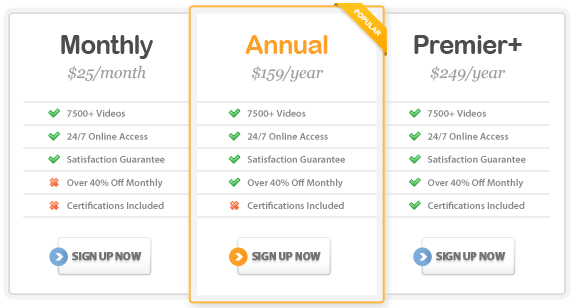
Customers Include:






|
|

Microsoft Excel 2010 Training |
About This Course This Microsoft Office Excel 2010 Essentials Training Course contains three levels of instruction to walk you through performing many time-saving tasks in Excel, beginning with an introduction to the new results-oriented interface. The course topics appeal to all Excel users – beginner through advanced. You will learn everything from creating professional-looking charts to sharing data with enhanced security and managing your spreadsheets more effectively. In this course, you’ll learn from a combination of quick tips and detailed instruction on using Excel for team collaboration and creating templates to work smarter, not harder. You will learn how to create professional-looking spreadsheets through modifying the worksheet layout and formatting. And, of course, you will learn about harnessing the power of Excel formulas with an entire section devoted to the anatomy of formula. To really understand formulas, there are additional lessons on advanced functions (such as Nested IF Statements, HLOOKUP, VLOOKUP and DSUM) and data consolidation using three dimensional formulas, position and category. There are over 100 lessons in this Excel course – all designed
to increase your productivity. Outline Microsoft Excel 2010 Training: Level 1 (Get Up and Running Quickly with Microsoft Excel 2010)
Microsoft Excel 2010 Training: Level 2(Working with Objects, Themes and a Team in Excel 2010)
Microsoft Excel 2010 Training: Level 3(Advanced Data Management in Excel 2010)
|
 |
| ||||||||||||||||||||||||||||||||||
 |
| |
© 2002-2011 National Computer Science Academy, All Rights Reserved.




























