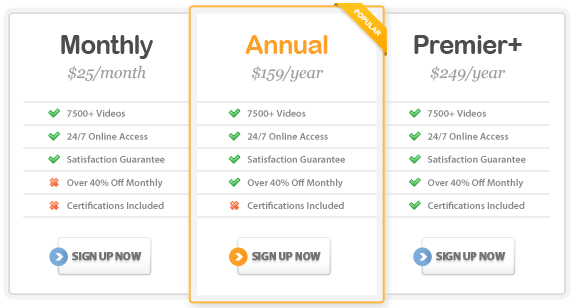Course Highlights
- Manage multiple sub-projects as a single project
- Create and manage project proposals
- Track task status separate from actual work hours
- Share lists of deliverables with employees or customers/clients
- Assign work to an entire team of resources
- Track your project’s budget
About This Course
This Microsoft Project 2007 training course is vital for all who need
to plan, track, and communicate effectively for any type of project. Whether
you are a manager, planner, or coordinator – if you want to use
Microsoft Project effectively, this course will ensure your success with
the application and provide you with powerful tools and techniques to
better manage your projects.
We have been training with Microsoft Project since its release approximately
15 years ago and as such, have developed proven effective techniques on
using Project in conjunction with best practices around project management.
Project is not like using other Microsoft Office products such as Word,
Excel, or PowerPoint in that it requires you to have some “core”
knowledge and understanding of both project management in conjunction
with the application.
This course ties both the key project management concepts with the appropriate
functions in Microsoft Project, resulting in your increased productivity
and effectiveness. This neither is a beginner, intermediate, or advanced
course, but rather a comprehensive program with the core building blocks
to support your projects from beginning to end – focusing on proven
effective training methods to support you through the planning, implementation,
and closing out of projects. So no matter what level of expertise you
have with Project, this course will support your efforts in optimizing
your use of Microsoft Project.
Microsoft Office Project 2007 – Essentials
1.0 Microsoft Project Fit Into Project Management
1.1 What Is a Project?
1.2 What Is Project Management?
1.3 What Skills Do You Need as a Project Manager?
1.4 What are Some Key Challenges Facing Project Managers Today
1.5 Why is Project Management Important in Today’s World?
1.6 Strategic Fit of Project
1.7 How is Project 2007 an Enabling Tool?
1.8 How does Project 2007 Help Manage Project Constraints?
1.9 What is the Microsoft Office Enterprise Management (EPM) Solution?
1.10 Improved Business Results with a Proven Effective Approach
2.0 Understanding the Microsoft Project Environment
2.1 Getting Started
2.1.1 The Project Window
2.1.2 Getting Started Task Pane – Getting Help and Creating New
Plans (Templates)
2.1.3 Project Guide & Importing Tasks From Excel
2.1.4 Moving from the Default Gantt View to Other Views
2.1.5 Moving Around Text Area vs. Bar Area
2.2 Key Option Settings
2.2.1 Project Summary Task & Outline Number
2.2.2 Default Task Type (Fixed Duration, Fixed Work, Fixed Units)
2.2.3 Other Option Settings
2.3 Working with Calendars
2.3.1 Change Working Time & Creating New Calendars
2.3.2 Applying Project Calendars and Task Calendars
2.3.3 Applying Calendars to Resources
2.4 Project Information and the Project Start Date
2.4.1 Defining The Project Start Date vs. Project Finish Date
2.4.2 Project Information – Statistics, Status Date, Current Date,
Calendar
2.4.3 Displaying Project Start Date and Current Date in Gantt View
2.4.4 Saving mpp files vs. published plans
3.0 Planning Effectively with Microsoft Project
3.0 5 Step Process To Scheduling Success
3.1 Step 1 – Enter Work Breakdown Structure (WBS) – Phases,
Tasks and Milestones
3.1.1 Understanding the WBS – organizing your phases, tasks and
milestones.
3.1.2 Importance of the Task Name Column
3.1.3 Inserting, Deleting and Moving Tasks
3.2 Step 2 – Outlining Structure (Indenting/Outdenting)
3.2.1 Indenting/Outdenting Tools
3.2.2 Phases vs. Tasks vs. Milestones
3.2.3 Show Outline Tool
3.3 Step 3 – Estimating Duration
3.3.1 Understanding Duration vs. Work
3.3.2 Entering Duration Estimates
3.4 Step 4 – Setting Dependencies
3.4.1 Understanding Dependency Types
3.4.2 Setting Dependencies/Links
3.4.3 Task Constraints & Deadlines
3.4.4 Understanding the Critical Path
3.4.5 Viewing the Critical Path
3.5 Step 5 – Assigning Resources (Hours and Costs)
3.5.1 Setting-up Resource Pool
3.5.2 Assigning Resources
3.5.3 Project Budgets & Costs
3.6 Understanding The Microsoft Project Calculation Engine
3.6.1 6 Key Things That Impact The Calculation of Time
3.6.2 4 Key Things That Impact the Calculation of Cost
3.6.3 Using Task Drivers & Highlight Changes
4.0 Communicating & Reporting with Microsoft Project
4.1 Understanding Project Views
4.1.1 Reviewing Task Type Views
4.1.2 Reviewing Resource Type Views
4.1.3 Reviewing Split Screen Views
4.2 Using Tables
4.2.1 Displaying Other Tables
4.2.2 Inserting, Deleting or Moving Columns
4.2.3 Creating New Tables
4.3 Using Filters
4.3.1 Using Key Existing Filters
4.3.2 Using the Autofilter
4.3.3 Creating New Filters
4.4 Using Groups
4.4.1 Understanding the Group function
4.4.2 Group by Critical or Milestone
4.4.3 Creating New Groups
4.5 Formatting Text and Bars
4.5.1 Formatting Text Area
4.5.2 Formatting Bar Area
4.5.3 Formatting Gridlines
4.6 Custom Stakeholder Views
4.6.1 Understanding What is View Specific
4.6.2 Creating Custom Views for Reporting
4.6.3 Custom Page Set-up Functions
4.6.4 Using Pre-defined Reports
4.7 Generating Reports in Different Formats
4.7.1 Copy Picture to Word or PowerPoint
4.7.2 Saving As Excel Files
4.7.3 Using Organizer to Exchange Data
4.8 Creating Master/Consolidated Plans
4.8.1 Creating & Saving Master Plans
4.8.2 Organizing Projects in Master Plans
4.8.3 Updating Projects in Master Plans
5.0 Updating & Tracking with Microsoft Project
5.1 Setting Baseline
5.1.1 What is a Baseline
5.1.2 Using the Tracking Gantt view and Variance Table
5.1.3 Setting a Baseline
5.1.4 Clearing or Resetting a Baseline
5.1.5 Saving Multiple Baselines
5.2 Updating Status With % Complete
5.2.1 Using the Tracking Toolbar
5.2.2 Viewing the Current Date
5.2.3 Entering % Complete
5.3 Entering Actuals
5.3.1 Using the Update Tasks Function
5.3.2 Using the Tracking Table
5.4 Comparing Results & Taking Corrective Action
5.4.1 Analyzing Slipped & Critical Tasks
5.4.2 Using Notes to keep track of changes
5.4.3 Manage Variance and Take Corrective Action
5.4.4 Conclusion
6.0 Bonus- What’s New in Project 2007
6.1 Items List of New Features
6.2 Review New Features in Project 2007
|