The instructions below give you specific
information on how to enable cookies in Internet Explorer to work with
our site. Please scroll down for the specific version of Internet
Explorer that you are using. You can see what version of Internet
Explorer you are using by clicking the Help tab on the toolbar at the
top and then clicking on "About Internet Explorer." If you are using another
type of browser such as AOL or Netscape click on the links below.
Enabling Cookies in
AOL
Enabling cookies in
Netscape
Internet Explorer 6.x:
Internet Explorer 6.0 puts many more restrictions
on cookie use than earlier versions of Internet Explorer. Our site
normally works fine with the default settings that IE 6.0 uses upon the
initial installation, i.e., the "Medium" setting level for both the Security
and Privacy tabs. In order to see your current settings on IE 6.0,
click on Tools and Internet Options, and on that screen
(which is shown below) then click on the Security and Privacy
tabs to view your current settings..
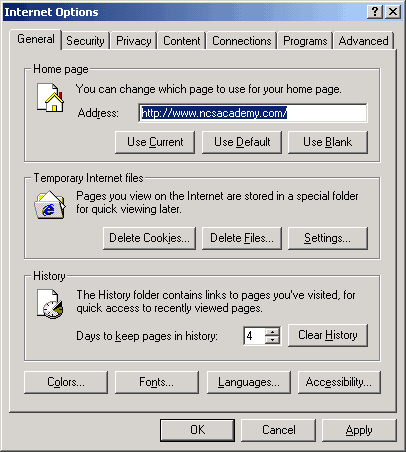
If you are having problems logging into
our site, then you may have your cookie settings set at too tight of a
level, thus preventing our permissioning system from logging you in and
deciding whether you should have access to the job search area and access
to your personal profile. There are three different ways to eliminate
this problem. The first thing you can do is reduce your Security
and Privacy Settings to "Medium" if they are set at a higher level.
If you want to keep high Security and Privacy
settings, then another thing you can do is to provide an exception so
that cookies will work just for our site. In order to do this, click
on Tools, Internet Options, and Privacy. That screen is shown below.
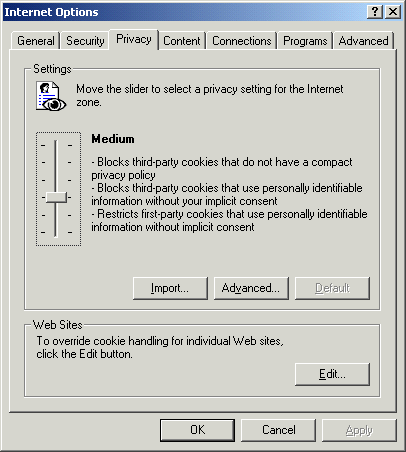
Click on the "Edit" button under the section
at the bottom of the screen entitled "Web Sites." You will see the
following screens:
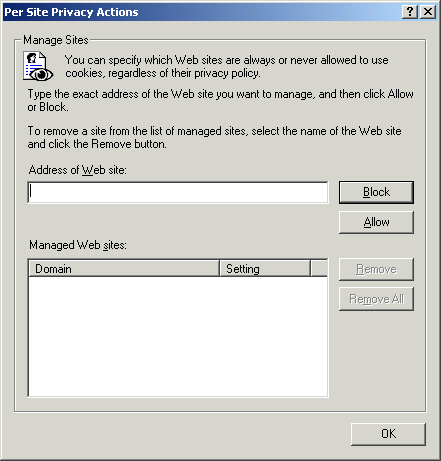
In the field under "Address of Web site,"
type in www.ncsacademy.com (making
sure there are no typos) and then click the Allow button on the right.
Then click the "ok" button at the bottom of the screen. This will
allow your system to accept cookies just for
www.ncsacademy.com but leave your cookie settings unchanged for other
sites that you visit.
A third way to take care of the problem
is to change your default Privacy settings to allow "session" cookies
on all sites that you visit. Session cookies are only temporary
and go away when you close your browser. In order to do this, go
to the Privacy tab, and click on Advanced. You will see the following
screen:
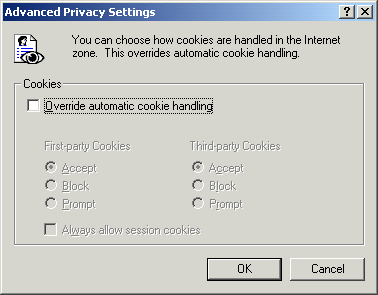
Click to check the box in front of "Override
automatic cookie handling." Leave the default of "Accept" for "First
Party Cookies" and "Third-party Cookies," and click to check the box for
"Always allow session cookies." Click "ok" to exit the screen.
Now your browser will accept session cookies on all sites that you visit.
Internet Explorer 5.x:
Right click on the Internet Explorer icon from your desktop
Click Properties
Click on the Tab that says Security
Select the Internet icon, within Web Content Zone unless you have previously
altered the security settings.
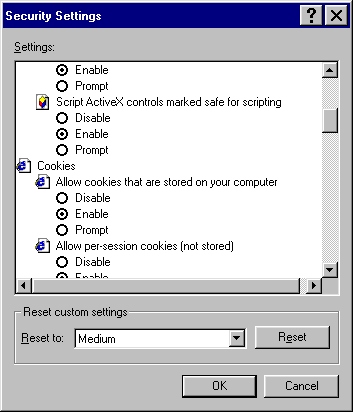
Click the Custom Level... button
Locate the Cookie Section
Please Note: Internet Explorer 5.0 contains two separate locations where
'cookies' can be changed:
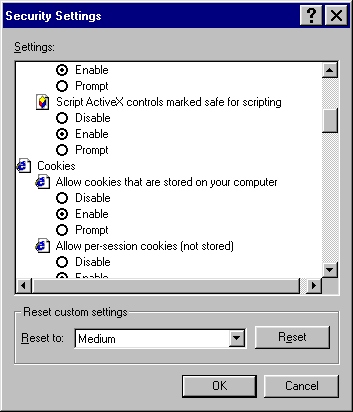
Allow Cookies that are stored on your computer
Allow per-session Cookies, not stored
Internet Explorer 4.x:
Choose the View menu.
Click Internet Options.
Click the Advanced tab.
Here you will see the Cookie Preferences.
Internet Explorer 3.x or
earlier:
In Internet Explorer choose the View menu.
Click Options.
Click the Advanced tab.
Here you will see the Cookie Preferences.
If you still can't find your 'cookie' preferences contact Microsoft help:
http://www.microsoft.com/Support/
After you have made any changes to your cookie settings exit your browser
and then re-open your IE browser and return to www.ncsacademy.com
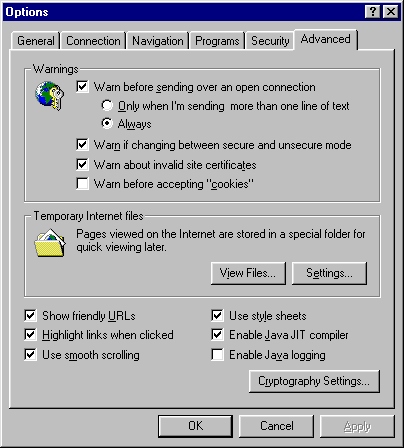
After you have made any changes to your cookie settings exit your browser
and then re-open your IE browser and return to www.ncsacademy.com
|